Settings
The "Settings" module is used for complete settings of the application, user and employee rights. It combines the following categories: General settings, users, user groups and buttons.
Basic settings
The "Settings / Basic settings" agenda is used for global application settings. These settings affect all users and employees.
The agenda is divided into several tabs that you can open and close using the "+" and "-" buttons on the right side.
Notice-board
Warning settings in the Notice board module.
- Warn X days before OSH recurrence (default: 5) -
- Show warning of unpaid recurring payments X days in advance (default: 14) -
- Show employees on vacation X days in advance (default: 30) -
- Show warning of documents expiring within X days (default: 30) -
- Show warning of invoices expiring within X days (default: 20) -
- Show warning of unregistered trades after X hours (default: 10) -
- Show warning of unfinished departures to another project after X minutes (default: 60) -
- Show warnings of system-generated departures for X days (default: 3) -
Downloading invoices
Setting up the connection of the invoicing applications Fakturoid and iDoklad:
- Fakturoid: Přihlašovací email – e-mail, který je registrován u společnosti Fakturoid
- Fakturoid: Account name – name of the account that is registered with Fakturoid
- Fakturoid: API Key – the key generated for you by Fakturoid (usually seen in settings)
- Idoklad: Client ID – name of the account that is registered with iDoklad
- Idoklad: Client Secret - the key that iDoklad generated for you (usually visible in the settings)
Basic settings
- Include doctors in reports (default: Yes) -
- Currency unit (default value: CZK) -
- Ask if employee is active X days after last activity (default: 18) -
- After X hours at work insert 2 or more breaks with an interval of 4 hours (default value: 13) -
- Vacation per year in days (default: 20) -
- Allowed deviation of record photo capture time in minutes (default: 5) -
- Automatically create a break after X hours at work (default: 4) -
- Automatic end of working hours in hours (default value: 15) -
- Add X hours to the copy of the record (default: 8) -
- Length of working time in hours (default value: 8) -
- Break length in minutes (default: 30) -
- Count X minutes into hours pool (no default value) -
- Automatic deletion of record photos after X months (default: 3) -
- Property returns (default: Employee) -
SMS message settings
Setting the wording of SMS messages sent to employees.
- SMS message for vacation approval
- SMS message for leave rejection
Login
Setting the employee's duties after logging into the mobile application.
- Employee must read petty cash (default: Yes) -
- Employee must read petty cash within X days (default: 7) -
- The employee must take over OSH within X days (default value: 7) -
- The employee must read the documents within X days (default: 7) -
- Employee must complete tasks/tasks within X days (default: 7) -
- Employee must read news (default: Yes) -
- The employee must read the news within X days (default: 7) -
General settings
Settings for email notifications.
- Send notifications to e-mail (default value: Yes) - setting whether notifications should be sent to e-mail in general
- Send email notifications after X minutes (default value: 10) - how long does it take for a notification to arrive after a task is created or updated
Warehouses
Setting up warehouse items.
Users
The agenda contains a list of users accessing the system. Using roles, it is possible to determine the scope of available data, information, as well as permissions to perform modifications. Users can be organized into groups. Set the authorization to read and review data to users using the User roles.
Create a user role
- In the open "Settings / Users" agenda, press the "User roles" button on the top right.
- On the displayed page, press the "Add record" button.
- Fill in the role name. This field is mandatory.
- Continue ticking individual access settings.
- Finish by pressing the “Save” button.
Later editing of the user role is possible via the "Edit record" button. The user role setting has a direct effect, for example, on the range of information displayed on the application's bulletin board.
User role settings
- In the open "Settings / Users" agenda, press the "User roles" button on the top right.
- On the displayed page, press the "Add record" button or edit an existing record.
- Set the required roles:
Added buttons
- Listing View - allows the user to see the “Settings / Added Buttons” agenda
- Record view - allows the user to see the details of individual items in the "Settings / Added buttons" agenda
- Create Record - allows the user to create a new button
- Full editing - allows the user to edit already existing buttons
- Delete record - allows the user to delete established buttons
Settings / Users / Roles
- Listing view - allows the user to see the "Settings / Users / User Roles" agenda
- View record - allows the user to see the details of individual items in the agenda "Settings / Users / User roles"
- Create Record - allows the user to create a new user role
- Full editing - allows the user to edit already existing user roles
- Delete record - allows the user to delete established roles
- Assigning permissions - allows the user to modify already existing user roles
Settings / User groups
- Listing view - allows the user to see the "Settings / User groups" agenda
- View record - allows the user to see the details of individual items in the agenda "Settings / User groups"
- Create record - allows the user to create a new user group
- Full editing - allows the user to edit already existing user groups
- Delete record - allows the user to delete established user groups
Settings / Users
- Listing view - allows the user to see the "Settings / Users" agenda
- View record - allows the user to see the details of individual items in the "Settings / Users" agenda
- Create Record - allows the user to create a new user
- Full editing - allows the user to edit information about existing users
- Delete record - allows the user to delete other users
- Role assignment - allows the user to assign user roles to specific users
- Password Reset - allows the user to reset the passwords of other users using the lock icon
Customization
- View statement -
- Full Edit -
Projects / Invoices
- View statement - allows the user to see the "Projects / Invoices" agenda
- Record display - allows the user to see the details of individual items in the "Projects / Invoices" agenda
- Create record - allows the user to create a new invoice
- Full editing - allows the user to edit information in existing invoices (if you have this box checked, you don't need to check the "Edit" box below)
- Editing: Name - allows the user to edit invoice names
- Editing: Paid - allows the user to change the invoice status to paid
- Editing: Completed - allows the user to change the status of invoices to completed
- Editing: Deferred - allows the user to change the status of invoices to deferred
- Editing: Posted - allows the user to change the status of invoices to posted
- Editing: Date of taxable supply - allows the user to change the date of taxable supply for invoices
- Editing: Due date - allows the user to change the due date of invoices
- Editing: FROM user - by filling in the user, the invoice will be displayed on the user's bulletin board
- Editing: FOR users - by filling in the user, the invoice will be displayed on the user's bulletin board
- Editing: New comment - allows the user to add comments to invoices
- Editing: Items - allows the user to add and edit invoice items
- Editing: Supplier - allows the user to fill in the Supplier field
- Editing: Date of receipt - allows the user to change the date of receipt of invoices
- Editing: Variable symbol - allows the user to enter and change variable symbols of invoices
- Edit: Subject - allows the user to fill in the subject field, this field is useless
- Editing: Data for payment order - allows the user to enter and change data in the Data for payment order tab (debit and credit account, due date, symbols and beneficiary)
- Editing: Working with files - allows the user to insert PDF and JPG files into the invoice record
- Delete record - allows the user to delete invoice records
- Change log - allows the user to access information about the history of invoice changes
Construction diary / Overview of diaries
- Listing view - allows the user to see the "Construction log / Overview of logs" agenda
- Record display - allows the user to see the details of individual items in the " Daily construction log / Overview of logs" agenda
- Create record - allows the user to create a new construction journal
- Full editing - allows the user to edit information in already established diaries, but not in daily records
- Delete record - allows the user to delete established construction journals
- Print - allows the user to print a common record of the daily construction log, i.e. Prints a complete log for the client.
- Print (User content) - allows the user to print his part of the construction journal, i.e. Everything he wrote in his own bookmark. The complete log will be printed.
Daily construction log/ Daily records
- Listing view - allows the user to see the agenda "Daily construction log/ Daily records"
- Record display - allows the user to see the details of individual daily records in the agenda "Daily construction log/ Daily records"
- Create record - allows the user to create a new daily record in the construction log
- Full editing - allows the user to edit the daily entries of the construction log
- Delete record - allows the user to delete daily records of the construction log
- Print - allows the user to print a common daily record of the construction log
- Print (User Content) - allows the user to print their daily construction log entry
- Print (Other) - allows the user to print the daily records of other users (subcontractors) from the construction log
- Activate your bookmark in the log- when the user has this option checked, the daily record will be opened directly in his bookmark. That is The user does not write directly in the common log, but in his private bookmark, from which he can then transfer the data to a common record.
- Record Lock - allows the user to lock any daily record. This record will then not be editable by other users. This choice has no effect on the client, who by law can comment on the record within 3 days, after which the record is automatically closed.
- Unlock record - allows the user to unlock any daily record of the construction log
- Sees other users' comments - allows the user to see comments on the records of other users (subcontractors)
- Write Common record - allows the user to write in the common daily record of the construction log, also allows to transfer data from his bookmark to the common record
- Read Shared Record - allows the user to read a shared record, but is prohibited from writing to it, i.e. If you want to write to a shared record, leave this field unchecked
- Write in the log of other users - allows the user to write in the bookmarks of other users / subcontractors or edit data
- Attachments - allows the user to insert documents and photos that have already been uploaded to the system, cannot upload from their computer
- Attachments without selection - allows the user to insert documents and photos from their computer
- Comments with the client - allows the user to communicate with the client in the Client tab in the daily record of the construction log
Projects / Documents
- Listing view - allows the user to see the "Projects / Documents" agenda
- Record display - allows the user to see the detail of individual daily records in the "Projects / Documents" agenda
- Create record - allows the user to create a new project document
- Full editing - allows the user to edit already established project documents
- Delete record - allows the user to delete already created documents in projects
- Editing: From the user - by filling in the user, the document will appear on the user's bulletin board
- Regular payments - users preview the "Regular payments" tab
- Change log - allows the user to view the history of document changes in projects
Reports / Hours worked on the project
- View - allows the user to view the agenda "Reports / Hours worked on the project"
Projects / Projects
- Listing view - allows the user to see the "Projects / Project overview" agenda
- Record display - allows the user to see the detail of individual daily records in the "Projects / Project overview" agenda
- Create record - allows the user to create a new project
- Full editing - allows the user to edit already established projects
- Delete record - allows the user to delete already created projects
- Invoices - allows the user to access the "Invoices" tab in an individual project
- Documents - allows the user to access the "Documents" tab in an individual project
- Tasks - allows the user to access the "Tasks" tab in an individual project
- Notes - allows the user to access the "Notes" tab in an individual project
- Assigning a responsible user / Viewing all buildings -
- Weather - allows the user to access the "Weather" tab in an individual project
- Photos - allows the user to access the "Photos" tab in an individual project
- He sees everything, he doesn't have to be responsible - the user will see all projects in the system, even those for which he is not responsible
Settings / Buttons
- Listing view - allows the user to see the “Settings / Buttons” agenda
- Record view - allows the user to see the detail of individual daily records in the agenda "Settings / Buttons"
- Create Record - allows the user to create a new added button
- Full editing - allows the user to edit already established added buttons
- Delete record - allows the user to delete already established added buttons
Notice-board
- Listing view - allows the user to see the "Bulletin" agenda
- Full edit - not working
- Employees at work - allows the user to view the current table of employees at work on the "Attendance" tab
- Absent employees - allows the user to view the current table of absent employees on the "Attendance" tab
- Rounding of employee times - allows the user to view the "Rounding of yesterday's record times" table, where the user can agree to rounding of arrivals and departures of employees from the previous working day
- Inactive employees - allows the user to view the current table of inactive employees on the "Attendance" tab. An inactive employee is one who has not reported to work in the last 14 days.
- Employee vacations - allows the user to view the current table of employees on vacation on the "Attendance" tab
- Employee leaves for approval - allows the user to view the table of leaves for approval on the "Attendance" tab
- Employee holidays to be used up - allows the user to view the table of vacations to be used up on the "Attendance" tab
- Employees at the doctor - allows the user to view the current table of employees at the doctor on the "Attendance" tab
- Sick employees - allows the user to view the current table of sick employees on the "Attendance" tab
- Expiration of employee documents - allows the user to view a table of expired employee documents on the "Documents" tab
- Warning for entering wrong pin -
- PIN Reset Requirements -
- New employees - allows the user to view the table of new employees on the "Attendance" tab
- Expiration of property documents - allows the user to view a table of expired property documents on the "Documents" tab
- Construction document expiration - allows the user to view a table of expired project documents on the "Documents" tab
- Ordered solution of construction documents with expiration - allows the user to view the table of orders for solutions/finishes from the client
- Expiration of invoices - allows the user to view the table of expired project invoices on the "Invoices" tab
- Correction of imported invoices -
- Regular property payments - allows the user to view the table of regular property payments on the "Regular payments" tab
- Regular payments of property documents - allows the user to view the table of regular payments of property documents on the "Regular payments" tab
- Regular payments of employee documents - allows the user to view the table of regular payments of property employee documents on the "Regular payments" tab
- Regular payments of construction documents - allows the user to view the table of regular payments of property construction documents on the "Regular payments" tab
- Record corrections - allows the user to view the "Records" tab on the bulletin board
- Tasks - allows the user to view the "Tasks" tab on the bulletin board
- News - allows the user to view the "News" tab on the bulletin board
- Weather - allows the user to view the "Weather" tab on the bulletin board
- Health and Safety - allows the user to display the "Health and Safety" tab on the bulletin board
- Warehouse - allows the user to view the "Warehouse" tab on the bulletin board
- Log overview - allows the user to view the "Projects and logs" tab on the bulletin board
- Projects without responsible users - allows the user to view the current table of projects without responsible users on the "Projects and diaries" tab
- Inactive projects - allows the user to view the current table of inactive projects on the "Projects and diaries" tab
Reports / Deleted records
- Listing view - allows the user to see the "Reports / Deleted records" agenda, where he will see the deleted records of all agendas
- Sample documents / Sample documents -
- Viewing the statement - allows the user to view the "Documents / Samples of documents" agenda
- Record display - allows the user to view individual document templates of the "Documents / Document templates" agenda
- Record creation - allows the user to create new document templates "Documents / Document Templates"
- Full editing - allows the user to edit existing document templates
- Delete record - allows the user to delete existing document templates
- Print -
Document samples / History
- Viewing the statement - allows the user to view the "Documents / Completed documents" agenda
- Deleting a record - allows the user to delete created document defiances in the "Documents / Completed documents" agenda
Employees / Health and Safety / Items
- Viewing the statement - allows the user to view the "Employees / Health and Safety" agenda
- Viewing the record - allows the user to view the individual items of the "Employees / Health and Safety" agenda
- Create a record - allows the user to create new records in the "Employees / Health and Safety" agenda
- Full editing - allows the user to edit existing records in the "Employees / Health and Safety" agenda
- Deleting a record - allows the user to delete existing records in the "Employees / Health and Safety" agenda
Employees / OSH / Regular repetition orders
- Viewing the statement - allows the user to view the agenda "Employees / Health and Safety / Orders of regular repetition"
- Viewing the record - allows the user to view the individual items of the agenda "Employees / Health and Safety / Orders of regular repetition"
- Creating a record - allows the user to create new records in the agenda "Employees / Health and Safety / Orders of regular repetition"
- Full editing - allows the user to edit existing entries in the agenda "Employees / Health and Safety / Regular repetition orders"
- Deleting a record - allows the user to delete existing records in the agenda "Employees / Health and Safety / Orders of regular repetition"
Staff / Documents
- Zobrazení výpisu- umožňuje uživateli nahlížet do agendy “Zaměstnanci / Dokumenty”
- View record - allows the user to view individual documents of the "Employees / Documents" agenda
- Create a record - allows the user to create new records in the "Employees / Documents" agenda
- Full editing - allows the user to edit existing entries in the "Employees / Documents" agenda
- Deleting a record - allows the user to delete existing records in the "Employees / Documents" agenda
- Editing: From the user - by filling in the user, the document will appear on the user's bulletin board
- Regular payments - allows the user to view the "Regular payments" tab in the details of individual invoices
- Log of changes - allows the user to view the "Log of changes" tab in the detail of individual invoices
Employees / Groups
- Viewing the statement - allows the user to view the agenda "Employees / Groups"
- Record display - allows the user to view the individual groups of the "Employees / Groups" agenda
- Create record - allows the user to create new records in the "Employees / Groups" agenda
- Full editing - allows the user to edit existing records in the "Employees / Groups" agenda
- Deleting a record - allows the user to delete existing records in the "Employees / Groups" agenda
Employees / Holidays and Absence
- Viewing the statement - allows the user to view the agenda "Employees / Holidays and absences"
- Viewing the statement - allows the user to view the agenda "Employees / Holidays and absences"
Employees / Notification
- Viewing the statement - allows the user to view the agenda "Employees / News"
- View record - allows the user to view individual news items of the "Employees / News" agenda
- Create a record - allows the user to create new records in the "Employees / News" agenda
- Full editing - allows the user to edit existing entries in the "Employees / News" agenda
- Deleting a record - allows the user to delete existing records in the "Employees / News" agenda
Employees / Tasks
- View statement -
- View Record -
- Create a record -
- Full Edit -
- Delete record -
Employees / Employees
- Viewing the statement - allows the user to view the agenda "Employees / Employees"
- View record - allows the user to view individual records of employees of the "Employees / Employees" agenda
- Create a record - allows the user to create new employees in the agenda "Employees / Employees"
- Full editing - allows the user to edit existing employees in the agenda "Employees / Employees"
- Deleting a record - allows the user to delete existing employees in the agenda "Employees / Employees"
- Personal data - allows the user to access the "Personal data" tab of individual employees
- Documents - allows the user to access the "Documents" tab of individual employees
- Health and Safety - allows the user to access the "Health and Safety" tab of individual employees
- Small property - allows the user to access the "Small property" tab of individual employees
- Property - allows the user to access the "Property records" tab of individual employees
- Property expenses - allows the user to access the "Property expenses" tab of individual employees
- Records - allows the user to access the "Records" tab of individual employees
- Basic information - allows the user to access the "Basic information" tab of individual employees
- Vacation - allows the user to access the "Vacation" tab of individual employees
- Tasks -
- Pin Reset - Allows the user to reset employee accesses using the lock icon
- Hourly wage -
Projects / Clients / Roles
- Listing view - allows the user to view the "Projects / Clients / Roles" agenda
- Record display - allows the user to view the individual roles of the "Projects / Clients / Roles" agenda
- Record creation - allows the user to create new roles in the "Projects / Clients / Roles" agenda
- Plná editace - umožňuje uživateli upravovat stávající role v agendě “Projekty / Klienti / Role”
- Deleting a record - allows the user to delete existing roles in the "Projects / Clients / Roles" agenda
- Permission assignment - allows the user to edit already existing client roles
Projects / Clients
- Viewing the statement - allows the user to view the agenda "Employees / Employees"
- View record - allows the user to view individual records of employees of the "Employees / Employees" agenda
- Create a record - allows the user to create new employees in the agenda "Employees / Employees"
- Full editing - allows the user to edit existing employees in the agenda "Employees / Employees"
- Deleting a record - allows the user to delete existing employees in the agenda "Employees / Employees"
- Role Assignment - allows the user to assign roles to clients
- Password reset - allows the user to reset client access to their interface
- Documents - allows the user to access the "Documents" tab of individual clients
- Projects - allows the user to assign projects to individual clients
My files
- Listing view - allows the user to view the "My files" agenda, which is located above the main menu in the website header
- Record view - allows the user to view individual records of the "My Files" agenda
- Create a record - allows the user to create new records in the agenda "My files"
- Full editing - allows the user to edit existing entries in the agenda "My files"
- Delete record - allows the user to delete existing records in the agenda "My files"
Reports / Orders
Viewing the statement - allows the user to view the "Reports / Orders" agenda and export XLS tables
Staff / Records
- Viewing the statement - allows the user to view the agenda "Employees / Records"
- Record display - allows the user to view individual records of the "Employees / Records" agenda
- Create a record - allows the user to create new records in the agenda "Employees / Records"
- Full editing - allows the user to edit existing records in the "Employees / Records" agenda
- Deleting a record - allows the user to delete existing records in the agenda "Employees / Records"
- Log of changes - allows the user to view the "Log of changes" tab in detail of individual records
Property & Rental
- Viewing the statement - allows the user to view the agenda "Tasks / Overview of tasks"
- Record view - allows the user to view the individual tasks of the "Tasks / Overview of tasks" agenda
- Create record - allows the user to create new tasks in the "Tasks / Task overview" agenda
- Full editing - allows the user to edit existing tasks in the "Tasks / Task overview" agenda
- Delete record - allows the user to delete existing tasks in the "Tasks / Task overview" agenda
- Property - allows the user to view property to rent on the detail of individual records in the agenda "Property / Rental"
Tasks
- Viewing the statement - allows the user to view the agenda "Tasks / Overview of tasks"
- Record view - allows the user to view the individual tasks of the "Tasks / Overview of tasks" agenda
- Create record - allows the user to create new tasks in the "Tasks / Task overview" agenda
- Full editing - allows the user to edit existing tasks in the "Tasks / Task overview" agenda
- Delete record - allows the user to delete existing tasks in the "Tasks / Task overview" agenda
- Editing: From the user - by filling in the user, the task will appear on the user's bulletin board
- Change log - allows the user to view the "Change log" tab in the details of individual tasks
- Show only tasks assigned to the user - by checking, the user will only see the tasks assigned to him and at the same time will prevent him from creating new tasks
- Include employee in task export (PDF) - check to allow user to export tasks to PDF with employee conversation history
Tasks / Commands of regular repetition
- Listing view - allows the user to view the "Tasks / Overview of tasks / Commands of regular repetition" agenda
- View record - allows the user to view individual regular tasks of the "Tasks / Overview of tasks / Commands of regular repetition" agenda
- Create a record - allows the user to create new regular tasks in the "Tasks / Task overview / Regular repetition commands" agenda
- Full editing - allows the user to edit existing regular tasks in the "Tasks / Task overview / Regular repetition commands" agenda
- Delete record - allows the user to delete existing regular tasks in the agenda "Tasks / Task overview / Regular repetition commands"
Settings / Basic settings
- Listing view - allows the user to view the agenda "Settings / Basic settings"
- Administration -
- Others -
- SMS -
- Notice-board -
- Login -
- Download invoices -
Reports / Statistics
- Viewing the statement - allows the user to view the "Reports / Statistics" agenda
Stock / Items / Manufacturers
- Viewing the statement - allows the user to view the "Warehouse / Manufacturers" agenda
- Record display - allows the user to view the individual producers of the "Warehouse / Producers" agenda
- Record creation - allows the user to create new manufacturers in the "Warehouse / Manufacturers" agenda
- Plná editace - umožňuje uživateli upravovat stávající výrobce v agendě “Sklad / Výrobci”
- Deleting a record - allows the user to delete existing manufacturers in the “Warehouse / Manufacturers” agenda
Stock / Items / Categories
- Viewing the statement - allows the user to view the "Warehouse / Category" agenda
- Record display - allows the user to view the individual categories of the "Warehouse / Category" agenda
- Create a record - allows the user to create new categories in the "Warehouse / Category" agenda
- Full editing - allows the user to edit existing categories in the “Warehouse / Category” agenda
- Deleting a record - allows the user to delete existing categories in the “Warehouse / Category” agenda
Stock / Items
- Display statement - allows the user to view the "Warehouse / Items" agenda
- Record display - allows the user to view the individual items of the “Warehouse / Items” agenda
- Create record - allows the user to create new items in the agenda "Stock / Items"
- Full editing - allows the user to edit existing items in the "Stock / Items" agenda
- Delete record - allows the user to delete existing items in the “Stock / Items” agenda
Warehouse / Warehouses
- Display statement - allows the user to view the "Warehouse / Warehouse overview" agenda
- Record display - allows the user to view the individual warehouses of the "Warehouse / Warehouse overview" agenda
- Record creation - allows the user to create new warehouses in the "Warehouse / Warehouse overview" agenda
- Full editing - allows the user to edit existing warehouses in the agenda "Warehouse / Overview of warehouses"
- Deleting a record - allows the user to delete existing warehouses in the "Warehouse / Warehouse overview" agenda
Settings / Tax rates
View statement -
Transitions between projects
Listing view - allows the user to view the "Reports / Transitions between projects" agenda
Property / Property records
- Viewing the statement - allows the user to view the agenda "Property / Property records"
- Record display - allows the user to view individual property items of the "Property / Property Records" agenda
- Record creation - allows the user to create new property items in the "Property / Property Record" agenda
- Full editing - allows the user to edit existing property items in the "Property / Property Records" agenda
- Deleting a record - allows the user to delete existing warehouse items in the agenda "Property / Property records"
- Documents - allows the user to access the "Documents" tab in the details of the property item
- Tasks - allows the user to access the "Tasks" tab in the details of the property item
- History - allows the user to access the "History" tab in the details of the property item
- Regular payments - allows the user to access the "Regular payments" tab in the details of the property item
- Expenses - allows the user to access the "Expenses" tab in the details of the property item
Property / Documents
- Viewing the statement - allows the user to view the "Property / Documents" agenda
- View record - allows the user to view individual property documents of the "Property / Documents" agenda
- Record creation - allows the user to create new property documents in the "Property / Documents" agenda
- Full editing - allows the user to edit existing property documents in the "Property / Documents" agenda
- Deleting a record - allows the user to delete existing warehouse documents in the "Property / Documents" agenda
- Editing: From the user - by filling in the user, the property document will be displayed on the user's bulletin board
- Regular payments - allows the user to view the "Log of changes" tab in the detail of individual property documents
- Log of changes - allows the user to view the "Log of changes" tab in the detail of individual property documents
Reports / Hours worked
- Viewing the statement - allows the user to view the agenda "Reports / Hours worked"
Reports / Employee hours worked
- Viewing the statement - allows the user to view the agenda "Reports / Worked hours on the project"
- Full Edit -
User creation
- In the open "Settings / Users" agenda, press the "Add record" button.
- Fill in basic user information.
- Name* - first and last name of the user
- Alternative E-mail - an e-mail where you can send your login information if you have forgotten it
- E-mail – the primary e-mail with which the user will log in to the Stavario system
- Group – select the user's group from the drop-down menu. You will learn more about groups in the next chapter
- Role – select the user's role from the drop-down menu
- Password - fill in only if you want to change the password. Leave blank when creating a new user
- Go to the "Employees" tab and mark the employees with whom the user will be able to work (e.g. assign tasks or approve vacations).
- Finish by pressing the button
.
User groups
This agenda allows group management of users. You will use the groups when writing the construction log if you have any subcontractors. Using the group, you create their own section in the daily entries of the construction log, from which you can then move the data.
Creating a user group
- In the open agenda "Settings / User groups" press the button
.
- In the "Name" field, fill in the name of the role.
- Finish by pressing the button
.
User group assignment
- In the open agenda "Settings / Users" select the desired user.
- In the user details, select the desired group from the drop-down menu in the "Group" field.
- Finish by pressing the button
.
Added buttons
Manage record creation buttons
Button management is used to add any buttons in the "Employees / Records" agenda. For example, you can add a "Training" button and then track in employee records how many hours they spend on training.
Creating a new button
- In the open agenda "Settings / Added buttons" press the button
.
- Fill in the "Name" field.
- Set the “Background Color” by selecting from the color palette.
- Set “Text Color” by selecting from the color palette. Choose a contrasting color to the background color.
- Finish by pressing the button
.
Manage buttons
The newly created button will appear in the list of added buttons. The created buttons can be edited using the button 

The newly created buttons are immediately available for use in the "Employees / Records" agenda.
Delete button
It is possible to delete the button until records are made in the system for this button. If the button is already used in one of the records, deleting the button will not be allowed.
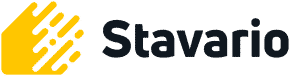
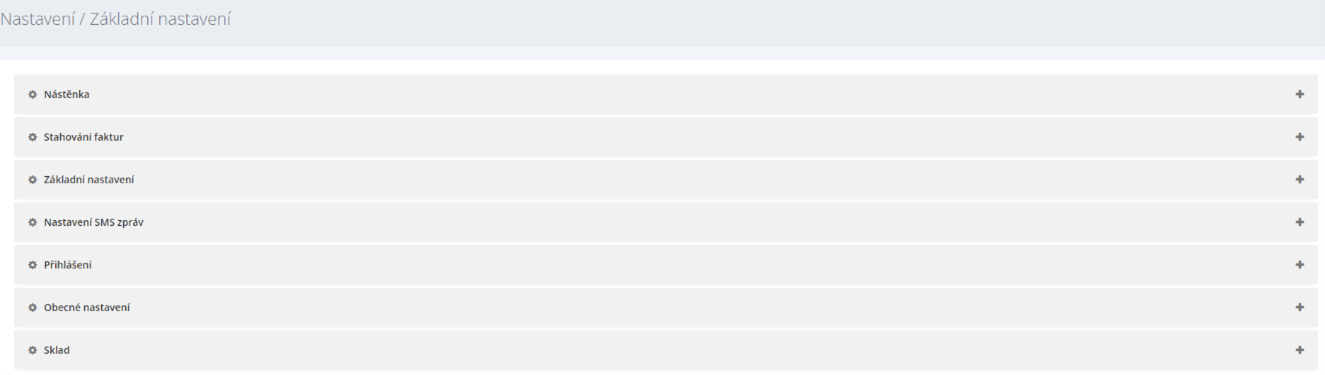
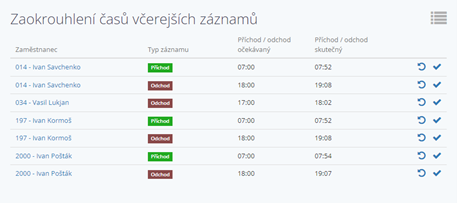
 .
.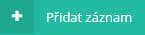 .
.

