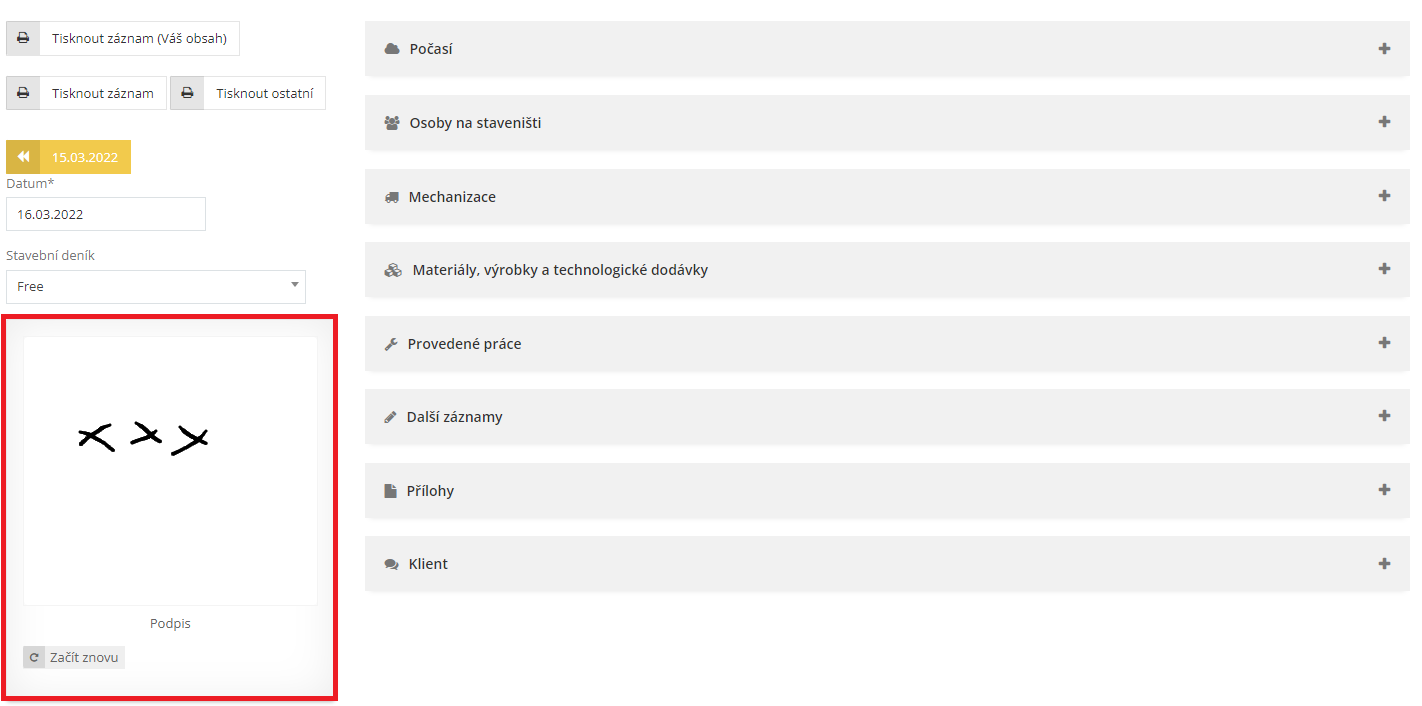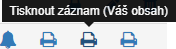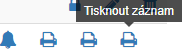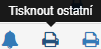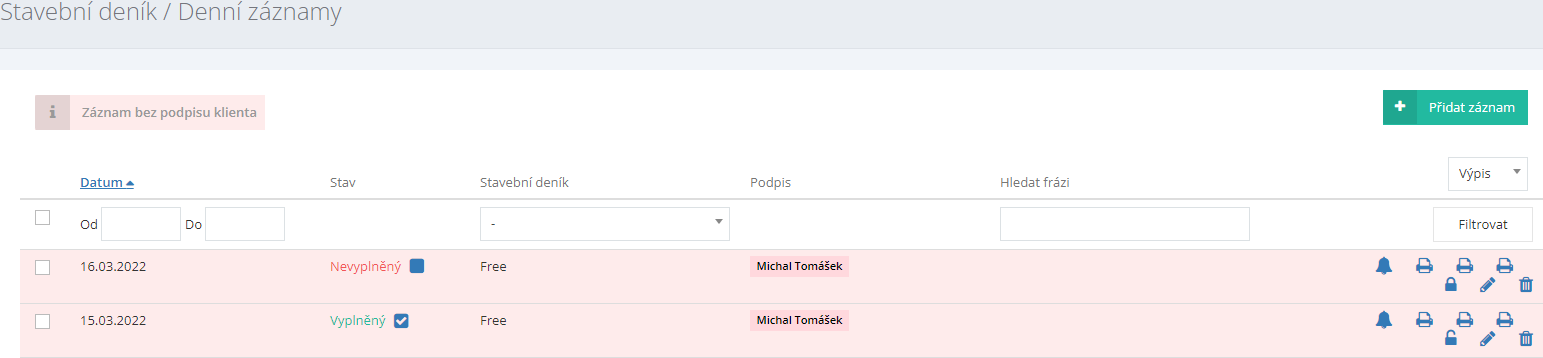Daily construction log
Registration, entry and editing of construction diaries for your projects. All data is stored in the application and you can manage it from anywhere.
The construction diary is divided as follows:
- General part
- Implementation and supplier part
Both parts are connected and data is transferred from the implementation part to the general part.
Establishment of a new daily construction log
The daily construction log can be introduced in two ways:
- When creating a Project, you can simultaneously create a Daily construction log. You can do this by checking "Create daily construction log".
- In the main menu, click on "Daily construction log - Overview of logs" and in the upper left part of the screen, press the button
.
Filling in the data of the daily construction log
In the displayed "Basic information" form, fill in the following fields:
- The name of the new journal
- The company responsible for the project
In the section of the Building identification data form according to the project documentation, fill in:
- Project by selecting from the project drop-down menu
Note: If no suitable project is offered to you, press the button 
- Section - e.g. plot
- District
- Village
- Place - e.g. address
Fill in the individual subjects in the displayed "Stakeholder" form. The indicated fields are text. Enter the identification data of the company according to the commercial register. These data are subsequently written into the daily construction log.
- Client
- Permanent technical supervision
- Occasional technical supervision
- Copyright supervision
- General contractor
- Supplier of construction parts
- Supplier of the technological part
- Subcontractors
- Construction managers
- Construction manager
- General designer
- Responsible designer
Finish by pressing the button 
Change of Daily Construction Log record
In the recording properties, it is possible to modify or supplement previously entered data.
- Go to the "Construction log - Overview of logs" agenda.
- Click the “Edit
” button in the row of the selected entry you want to edit.
- Edit the required data.
- Finish by pressing the button
.
Deleting a construction journal entry
In rare cases, it is necessary to delete an incorrectly created record. Please note that this step is irreversible.
- Go to the "Construction log - Overview of logs" agenda.
- Click the "Remove
" button in the row of the selected entry you want to delete.
- Acknowledge the system control message.
Construction journal printing
The "Daily Construction Log" agenda enables printing of the complete diary, in the form of data export in PDF format. The press is divided by stakeholder.
- The first print button exports data and construction log information for your company.
- The second print button exports the general construction journal for the client's needs.
Daily records
Agenda for keeping daily records on the construction site.
Daily records are primarily created through a mobile application. When an employee logs into the mobile application, or recording the employee's arrival at the construction site, the data is synchronized with the ERP system. Automatically created records should be checked in the ERP system.
Attention: If the employee is not connected to the Internet, then the data will be sent the first time he logs on to the Internet.
The work break is entered through the mobile application. The break will also transfer the information from the GPS to the system.
The overview of daily records is supplemented with a graphic mark:
- Unfilled record - the record read from the mobile application needs to be supplemented with information in the ERP system
- Not signed by the investor - the record is not signed by the investor, a user from investor access
Creating a daily record manually
In a situation where a recording is not taken from the mobile application, it is possible to process it manually.
- In the open agenda "Construction log - Daily records" press the button
.
- In the Construction log field, assign the construction log to the project by choosing from the menu.
- Press the button
and continue by entering additional information.
Writing daily record information
- Make entries in bookmarks marked with your username. This represents your "copy" of the diary. Values and records from your journal page are transferred to the investor record using the button
.
- Sign the record after completing the entry.
Record bookmarks
Editing a record
According to the date, focus on the line whose entry you want to write down, supplement or otherwise modify and press the button "Edit entry 
Weather tab
Weather information from the construction site is recorded here. Meteorological data is loaded from the web environment according to the GPS location of your project.
- In the right part of the form, click on the "Weather" tab.
- Open the tab with your name on it, it represents your copy of the journal. Press the button
.
- In the selection, choose the time (hourly interval) whose values will be loaded. It is possible to mark multiple time intervals (e.g. 7:00 a.m. and 2:00 p.m.).
- Fill in the weather record as needed in the text editor.
- To transfer the data to the "Common" tab, press the button
.
- Save the recording in progress by pressing the button
.
People on the construction site tab
Information about the persons present at the construction site is recorded here. The data is transferred from the attendance entered by the employee in the mobile application. This part of the record is mandatory.
- In the right part of the form, click on the "Persons at the construction site" tab. Click to open the tab with your name.
- Press the button
. Employees signed in using the mobile app are already selected. Mark the names of individual employees in the selection and press the button
.
- The working hours are filled in according to the attendance entered in the mobile application. Next, edit the records manually as needed.
- Transfer the information to the client log by pressing the button
.
Note: The recording in progress can be continuously saved by pressing the button 
Mechanization tab
- In the right part of the form, click on the "Mechanization" tab. Click to open the tab with your name.
- In the text editor, write down all the mechanization that was used on the construction site on the given day.
- Transfer the information to the investor's journal by pressing the button
.
- The recording in progress can be continuously saved by pressing the button
.
Materials, products and technological supplies tab
All deliveries of material security for the construction are listed in this tab.
- In the right part of the form, click on the "Materials, products and technological supplies" tab. Click to open the tab with your name and enter the necessary values manually.
- Transfer the information to the investor's diary by pressing the button
.
- Invoices or delivery notes in electronic form can be attached in the "Attachments" tab.
- The recording in progress can be continuously saved by pressing the button
.
Work done tab
This tab contains all the information about the work carried out.
- In the right part of the form, click on the "Work done" tab. Click to open a tab with your name and write down the work done.
- Transfer the information to the investor's diary by pressing the button
.
- The recording in progress can be continuously saved by pressing the button
.
More records tab
In this tab, there is space for writing any additional information of the participating persons. The registration procedure is identical to the previous registrations.
Attachments tab
This section of the daily record is used to insert photos and documents. If the client has set access, they can also add attachments to the daily record.
- In the right part of the form, click on the "Attachments" bar.
- By clicking on the button
, the documents already available for embedding for this project will be displayed. Mark the documents to be attached in the table.
- You can also insert new documents into the attachment by clicking on the button
. With this step, you open the "Projects - Documents" agenda, where you can create a document with all the details.
- Insert photos using the function
. Mark the images to insert and confirm by pressing the button
. Photos can be taken from the mobile application. It is automatically paired with the project.
- You can also insert new documents into the attachment by clicking on the button
. With this step, you open the "Projects - Documents" agenda, where you can create a document with all the details
- Transfer the information to the investor's diary by pressing the button
.
- The recording in progress can be continuously saved by pressing the button
.
Client tab
The tab allows you to record and exchange notes with the investor.
- In the right part of the form, expand the "Client" tab.
- Write a note in a text editor.
- Save by pressing the button
.
Changing and supplementing a previously created record
In the agenda "Daily construction log / Daily records" there is a list of individual daily records, where you can open the record and edit it.
- In the list of daily records by date, focus on the line you want to edit and add.
- Press the “Edit record
" button.
- Go to the tab where you want to edit the data.
- Save the changes made by pressing the button
.
Daily Record Status: Unfilled
The record is in the "Unfilled" state if it does not have a completed record in the "Persons at the construction site" tab. You can mark the record as "Filled" in the "Construction log / Daily records" agenda by clicking on the blue button 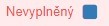
Lock the processed record
In the "Build Log / Daily Records" agenda, the default daily record setting is "Unlocked 

Signing the daily record
The diary entries need to be signed. Sign in the appropriate signature field. You can find more information about electronic signatures and signing the building log in the Signatures category.
Print record
The record is printed by exporting the data in PDF format to a folder on your computer. The journal entry is printed/exported either for individual days or you can print all journal entries to date.
You can print the complete contents of the construction log in the agenda "Construction log / Daily records". When exporting data, you choose between:
- output for your company -
- output for the investor -
- by the output of other users (if you have the appropriate rights) -
Tip: Generate a journal by month or week. You set the time interval in the "From-To" fields in the main overview "Construction Log / Daily records".
To print within the daily record, press the “Print Record (Your Content)”, “Print Record” or “Print Others” button.
How to get signatures in the electronic daily construction log
When builders switch to an electronic construction diary, they sometimes ask us:
"Is it okay if the construction manager signs the journal entries electronically? Doesn't this require a certified electronic signature?"
That's fine and a certified signature is not needed. Details and explanations from legal specialists can be found in the article.
How to sign an electronic construction journal
As soon as the construction manager fills in the daily entry in the electronic construction diary, he confirms his entry with a signature. In Stavari, you will find a form for these purposes in the left part of the electronic diary.
The person simply "draws" the signature with a cursor or finger if they are on a touchscreen device. In this way, the record is considered signed and the construction manager guarantees the truthfulness of the information.
It works the same way on the investor's side. Once he has reviewed the entries in the diary, he approves them electronically with his signature.
Simple electronic signature or Certified electronic signature
Czech legislation refers to this simple method of electronic signing as a simple electronic signature. You simply draw the signature in the digital interface, send it and it's done.
A more complex method that you will encounter, for example, when communicating electronically with the authorities, is called a certified electronic signature. With it, you attach your unique signature key to the document being signed, which can be used to verify that you really signed the document. Both the signature key and the certificate must be issued to you by a certification authority, and the whole process is significantly more complicated than with a simple electronic signature.
There are myths circulating among builders that the electronic construction diary must be signed by authorized persons with a certified signature, and that a simple signature is not enough. According to the HAVEL & PARTNERS s.r.o. law firm, with whom we consulted on the subject, the requirements for signatures in the electronic construction log are as follows:
"Generally binding legal regulations make it possible to keep a construction diary fully electronically."
"All authorized persons making entries in the construction diary on the construction site must be so-called owners of the electronic signature, who must be enabled by the application to sign these entries electronically."
"All entries in the building diary can be made electronically, including the necessary level of electronic signature, and in the vast majority of cases with the so-called with a simple electronic signature. Only in rare cases is it necessary to add another step to the registration process."
Translated for us builders: In Stavario and in other electronic construction diaries, therefore, in the vast majority of cases, a simple electronic signature is sufficient.
Signatures from the administrative supervisor and signatures with a stamp
According to lawyers from HAVEL & PARTNERS s.r.o. but there are exceptional cases where the entry process is more complicated, depending on who is signing the journal entry. We will therefore summarize for you all situations that may arise from the point of view of the validity of an electronic signature.
- The log is signed by persons not exercising administrative supervision and not subject to special legal regulations. The vast majority of records fall into this situation. If the diary is signed by the construction manager, builders, investors or technical supervisor, a simple electronic signature, which is enabled by Stavario, is enough for them.
- The log is signed by persons performing administrative supervision according to special regulations, who do not attach a stamp to the signature. In this case, it is, for example, an employee of the state administration. According to lawyers from HAVEL & PARTNERS s.r.o. these people must sign their entry with a qualified electronic signature. This is not possible in electronic building logs, but Stavario offers an alternative way:
The person concerned makes the entry in paper form, you request an authorized conversion of the document into electronic form (for example at the Czech POINT branch) and then enter it into Stavaria, or the person concerned makes the entry electronically on his own device with a qualified electronic signature, hands the document over to you and you enter it into Stavaria. - The diary is signed by authorized persons according to the Authorization Act, who attach a stamp impression to the signature. This situation occurs when an entry in the diary is made, for example, by an employee of the Czech Chamber of Authorized Engineers and Technicians - i.e. an authorized specialist, who must provide his entry with a handwritten signature and a stamp with the national emblem. According to lawyers from HAVEL & PARTNERS s.r.o. in these situations, the construction manager must request an authorized electronic conversion of the document (for example at the Czech POINT branch), which he will then insert into the application. From 1. but from July 2023, authorized persons will be able to act fully electronically, so the process will be simpler.
Electronic signatures in Stavario
HAVEL & PARTNERS s.r.o. law office we asked for an assessment of whether Stavario is a suitable solution for keeping an electronic construction diary including signatures. And the application met the complex legislative conditions perfectly:
"The application is a suitable solution for keeping a construction diary in electronic form and meets the basic content requirements according to generally binding legal regulations."
Lawyers also mention the new construction law, which allows for electronic construction logs and will facilitate digitization in the construction industry:
"The upcoming legal regulations, especially the new Construction Act, will preserve the possibility of keeping a construction diary fully electronically and will probably further deepen and facilitate the digitization of the construction industry."
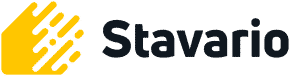
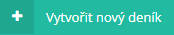 .
.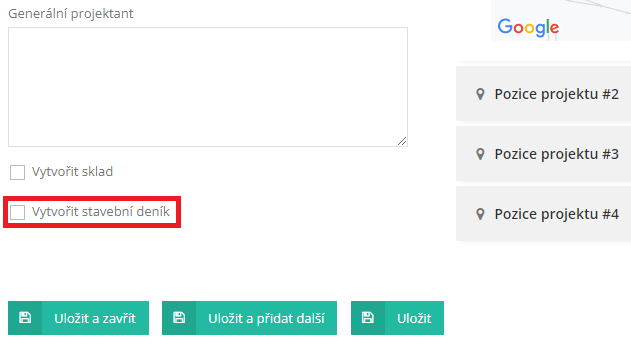
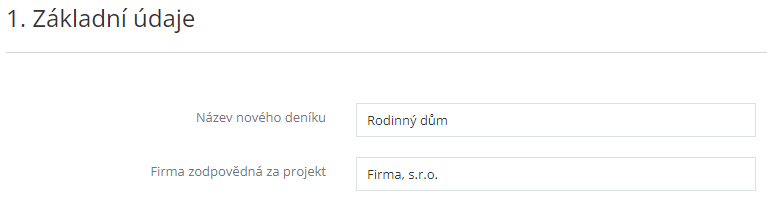
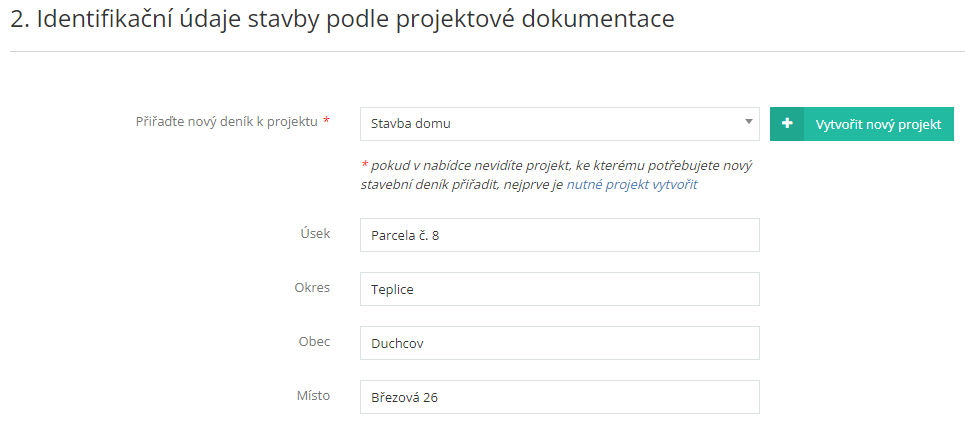
 " button in the row of the selected entry you want to delete.
" button in the row of the selected entry you want to delete.

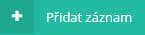 .
. .
.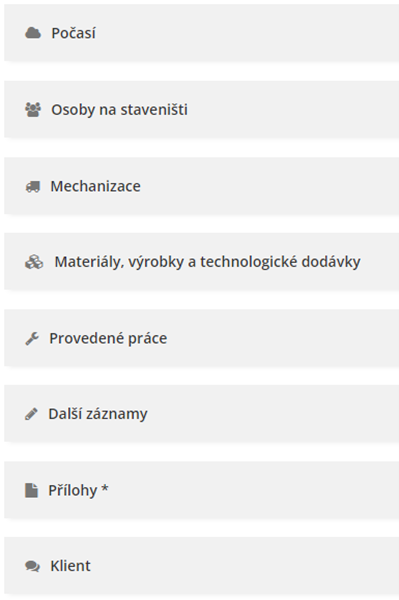
 .
. .
.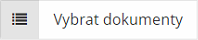 , the documents already available for embedding for this project will be displayed. Mark the documents to be attached in the table.
, the documents already available for embedding for this project will be displayed. Mark the documents to be attached in the table.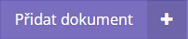 . With this step, you open the "Projects - Documents" agenda, where you can create a document with all the details.
. With this step, you open the "Projects - Documents" agenda, where you can create a document with all the details.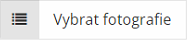 . Mark the images to insert and confirm by pressing the button
. Mark the images to insert and confirm by pressing the button 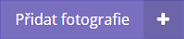 . With this step, you open the "Projects - Documents" agenda, where you can create a document with all the details
. With this step, you open the "Projects - Documents" agenda, where you can create a document with all the details
 .
.