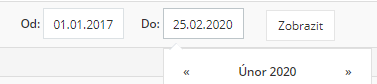Reports
You can get overviews of hours worked for a selected employee or the entire team and other statistics in a few clicks in the reports module.
It brings these agendas together
- Hours worked on the project
- Hours worked
- Orders
- Transitions between projects
- Statistics
- Deleted records
You can filter overviews and reports in different ways. Time difference in combination with the selection of a specific employee will quickly provide information necessary for both decision-making and an overview of construction costs.
Hours worked on the project
An overview of the labor costs for project implementation is one of the key elements for its successful management. In this agenda, you can quickly and especially clearly display the hours worked / labor costs of the so-called per employee and project. per employee and project When calculating the wage cost, the hourly rate that you entered on the employee's card is calculated.
- In the open agenda "Reports / Worked hours" on the project, mark a group of employees or one selected employee with a check mark. Only active employees are displayed automatically.
- In the second part of the form, choose the project for which the data should be displayed.
- In the next part of the form, select from the calendar and set the start and end date. to determine the time range. The date can also be entered manually, in the form DD.MM.YYYY.
- To complete the processing of the documents, press the "Load report" button or confirm by pressing the Enter key.
For the needs of further processing, e.g. it is possible to export data in XLS format to accounting. In this case, press the "Download report" button.
Hours worked
Clear table of consumed hours for individual months. This overview shows you the data in summary, regardless of the project.
- V otevřené agendě “Reporty / Odpracované hodiny” označte zatržením skupinu zaměstnanců nebo jednoho vybraného zaměstnance.
- In the second part of the form, indicate your preferred type of record. The legend and description of each field is part of the form. You can choose from:
- First arrival
- Last departure
- Total hours
- Salary
- Overtime
- Advances
- For exporting data in XLS format, the reports "Download report" with complete data and "Generate XLS expenses" with information on expenses for employees are available.
- The generated file will be downloaded to your computer environment. It can be generated repeatedly. However, different file names must be observed, e.g. designation by the employee's last name or the month.
Correctness check
The system checks the consistency of records. As soon as a discrepancy occurs in the daily record, it is identified by the system and highlighted graphically.
Orders
A complete overview of costs and information about your projects in one place.
The table displays various types of information and records with respect to hours consumed, material issued, documents reimbursed, and more. This report can be conveniently exported in XLS format to your computer.
- In the open "Reports / Orders" agenda, enter the project you are looking for in the first filter field.
- Set the time frame by selecting the start and end dates from the "From / To" fields.
- Set the conditions in the other fields in the same way.
- You can view the required report by pressing the "View" button.
- Export the data to the table editor by pressing the "Generate XLS" button.
Transitions between projects
The usual situation is the transfer of employees between individual places of implementation - projects. These inefficient times are recorded in the mobile application using the "Other construction" button and concentrated in the application in the "Reports / Transitions between projects" agenda.
Note: The time of moving from one building to another is registered as attendance at the target building.
- In the open "Reports / Transitions between projects" agenda, mark an employee or an entire group of employees.
- Set which month you want to display.
- Finish by pressing the button
.
Statistics
The highest number of hours worked, the greatest deviations from the construction site, the greatest absenteeism, attendance or abnormally frequent visits to the doctor are the usual guidelines for every project manager when evaluating employees. The "Reports / Statistics" agenda displays an overview from the "Employees / Records" agenda and their frequency, including other statistical data. Statistics are generated for the selected period in the calendar.
Deleted records
A view suitable for application administrators is used to track down supposedly missing records. If the user mistakenly deletes a record too often, you can adjust his access and limit the scope of his activities in the system. The data and records displayed here are sorted by date (newest > oldest).
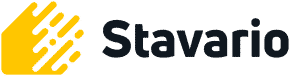
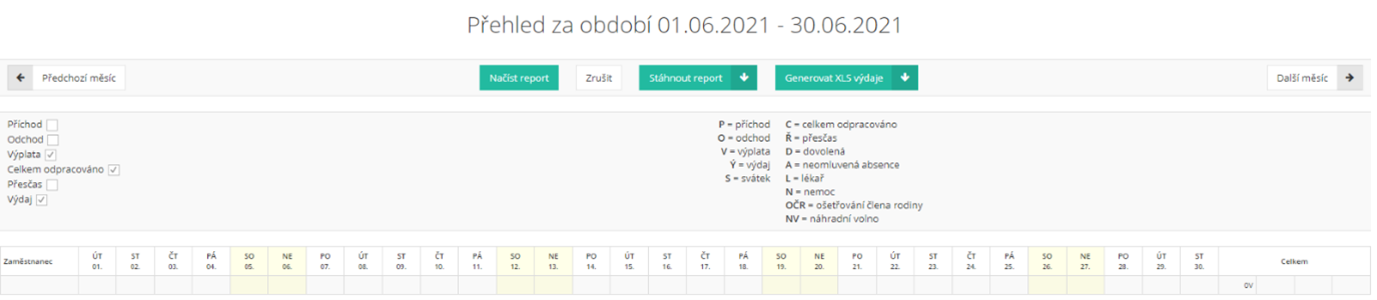

 .
.